
Gift of Knowledge : Unwrapping The potential of Gift Nifty
Gift of Knowledge : Unwrapping The potential of Gift Nifty Revolutionizing the world of trading, GIFT Nifty has emerged as
Welcome to our exploration of BankNifty movements using data analysis techniques! In this blog post, we’ll dive into the fascinating world of financial data and uncover insights into the movements of BankNifty, a key index in the Indian stock market. Through the power of Python programming and data visualization libraries, we’ll dissect BankNifty data, understand its patterns, and gain valuable insights that can inform trading decisions.
for deatil of Banknifty Analisys read blog UNLOCKING INSIGHTS : A COMPREHENSIVE BANKNIFTY ANALYSIS
BankNifty is a vital indicator of the performance of banking stocks listed on the National Stock Exchange of India (NSE). Understanding its movements is crucial for investors, traders, and financial analysts seeking to navigate the dynamic landscape of the stock market.
# Mount Google Drive to access the dataset
from google.colab import drive
drive.mount('/content/drive')
drive module from the google.colab library in Google Colab.drive.mount('/content/drive') command mounts the root directory of the user’s Google Drive at the specified path (/content/drive) within the Colab environment.
import pandas as pd
import matplotlib.pyplot as plt
matplotlib.pyplot is a plotting library for Python.
import plotly.express as px
plotly.express is part of the Plotly library, which is used for interactive data visualization.
# Read the BankNifty data from a CSV file into a DataFrame
df = pd.read_csv('exampel.csv", index_col=0)
# Reset the index of the DataFrame for consistency
df1.reset_index(drop=True, inplace=True)
# Display the first row of the DataFrame for preview
df1.head(1)
# Convert the 'datetime' column to datetime format
# This allows us to work with dates and times more easily
df1["datetime"] = pd.to_datetime(df1["datetime"])
df.index_col=0 parameter specifies that the first column should be used as the index of the DataFrame.df1 ensures that the index is sequential starting from 0.pd.to_datetime() function.
# Set the 'datetime' column as the index of the DataFrame
# This allows us to easily work with time-series data
df1.set_index("datetime", inplace=True)
# Resample the data at 30-minute intervals and aggregate the prices
# This groups the data into 30-minute intervals and calculates summary statistics
df2 = df1.resample('30T').agg({
"Open": "first", # Take the first value of 'Open' within each 30-minute interval
"High": "max", # Take the maximum value of 'High' within each 30-minute interval
"Low": "min", # Take the minimum value of 'Low' within each 30-minute interval
"Close": "last" # Take the last value of 'Close' within each 30-minute interval
})
set_index() function is used to set the ‘datetime’ column as the index of the DataFrame df1.resample() function is used to group the data into 30-minute intervals (’30T’ stands for 30 minutes).agg() function is used to specify the aggregation method for each column:
# Drop rows with any missing values (NaNs) from the DataFrame
# This ensures that the data is clean and complete for analysis
df2.dropna(inplace=True)
# Calculate the price movement for each 30-minute interval
# The 'move' column represents the difference between the closing and opening prices
df2["move"] = df2.Close - df2.Open
# Convert the price movement to percentage change relative to the closing price
# The 'move_per' column represents the percentage change in price for each interval
df2["move_per"] = (df2["move"] / df2["Close"]) * 100
# Round the percentage change to two decimal places for readability
# This makes the 'move_per' column easier to interpret
df2["move_per"] = df2["move_per"].round(2)
dropna() function is used to remove any rows with missing values (NaNs) from the DataFrame df2.round() function is used to round the percentage change to two decimal places.
# Initialize a list 'Range' with zeros, with the same length as the DataFrame 'df2'
Range = [0] * len(df2)
# Loop through each row in the DataFrame
for row in range(len(df2)):
# Check if the price movement percentage is positive and within the range 0.00% to 0.50%
if (df2.move_per.iloc[row] > 0) and (df2.move_per.iloc[row] <= 0.50):
Range[row] = 1
# Check if the price movement percentage is positive and within the range 0.50% to 1.00%
elif (df2.move_per.iloc[row] > 0.50) and (df2.move_per.iloc[row] <= 1):
Range[row] = 2
# Check if the price movement percentage is positive and within the range 1.00% to 1.50%
elif (df2.move_per.iloc[row] > 1) and (df2.move_per.iloc[row] <= 1.50):
Range[row] = 3
# Check if the price movement percentage is positive and within the range 1.50% to 2.00%
elif (df2.move_per.iloc[row] > 1.50) and (df2.move_per.iloc[row] <= 2):
Range[row] = 4
# Check if the price movement percentage is positive and greater than 2.00%
elif (df2.move_per.iloc[row] > 2):
Range[row] = 5
# Check if the price movement percentage is negative and within the range -0.50% to 0.00%
elif (df2.move_per.iloc[row] < 0) and (df2.move_per.iloc[row] >= -0.50):
Range[row] = 6
# Check if the price movement percentage is negative and within the range -1.00% to -0.50%
elif (df2.move_per.iloc[row] < -0.50) and (df2.move_per.iloc[row] >= -1):
Range[row] = 7
# Repeat similar checks for other negative percentage ranges
# You can add comments for other conditions as well, like above
# If none of the conditions above are met, assign the value 10 to 'Range'
else:
Range[row] = 10
# Assign the 'Range' list as a new column 'range' in the DataFrame 'df2'
df2["range"] = Range
def visualize_data(hours, minute, df, title):
# Convert input time into datetime format
Time = pd.to_datetime(f"{hours}:{minute}:00", format=("%H:%M:%S")).time()
# Filter rows in the DataFrame 'df' for the specified time
# Create a new DataFrame 'df3' to store the filtered data
df3 = df[df["Datetime"].dt.time == Time]
# Map numerical ranges to descriptive labels for better visualization
df3["range_label"] = df3["range"].map({
1: "0.00% to 0.50%",
2: "0.50% to 1.00%",
3: "1.00% to 1.50%",
4: "1.50% to 2.00%",
5: "> 2.00%",
6: "-0.50% to 0.00%",
7: "-1.00% to -0.50%",
8: "-1.50% to -1.00%",
9: "-2.00% to -1.50%",
10: "< -2.00%"
})
# Create a pie chart using Plotly Express to visualize the distribution of price ranges
fig1 = px.pie(df3, values="range", names="range_label", title=title)
fig1.update_layout(margin=dict(l=0, r=0), title={"x": 0.5}) # Update layout for better visualization
fig1.show() # Display the pie chart
# Print the counts of price movements above 1%, 0.50%, below -1%, and -0.50%
print('Value above 1%:', df3[df3['move_per'] > 1]['move_per'].value_counts().sum())
print('Value above 0.50%:', df3[df3['move_per'] > 0.50]['move_per'].value_counts().sum())
print('Value below -1%:', df3[df3['move_per'] < -1]['move_per'].value_counts().sum())
print('Value below -0.50%:', df3[df3['move_per'] < -0.50]['move_per'].value_counts().sum())
visualize_data() takes four parameters: hours, minute, df, and title.df based on the specified time (hours and minute), creates a new DataFrame df3 for the filtered data, and assigns descriptive labels to numerical ranges.
visualize_data(15, 0, df2, "banknifty 15:00 to 15:30")
visualize_data() takes four parameters: hours, minute, df, and title.
Gift of Knowledge : Unwrapping The potential of Gift Nifty Revolutionizing the world of trading, GIFT Nifty has emerged as
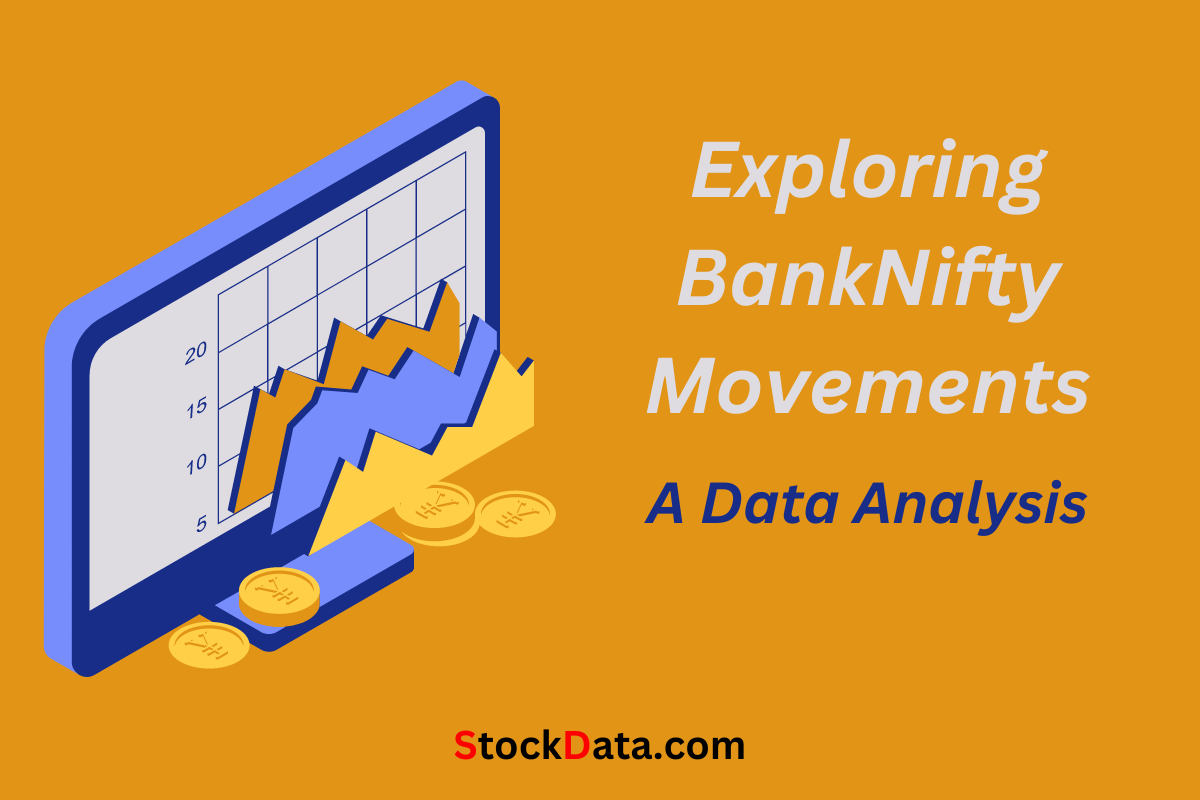
Exploring BankNifty Movements: A Data Analysis Welcome to our exploration of BankNifty movements using data analysis techniques! In this blog